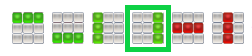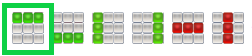Custom Reports for Mobile Surveys
Mobile surveys, if they generate work orders, display answers in reports like Message History or Work Order reports. However, these reports don't break down question-answer relationships. For detailed analysis, consider creating a custom report using Report Writer.
In this lesson, we'll use the advanced Report Writer tool for Mobile Survey submissions.
-
Name your custom report template and use a separate one for each Mobile Survey.
-
Choose the Mobile Survey dataset by dragging it from the left to the right. Give it a name that is meaningful.
- Create columns (e.g., Timestamp, Client Name, etc.) using Add Right Column.Recommended columns include the following plus one for each question in the survey you are reporting on:
- Timestamp
- Client Name
- Service Location Name
- Sublocation Name
- Section Name
- Questions...
- Timestamp
-
Add a Top Row to use as a header and label your columns, especially for questions with their prompt values.
-
Include static fields in repeating rows (Date, Client Name, etc.) Type the header in the green header row and drag the values from the left into the white data row.
-
Populate Question Columns with actual answers matching the prompt. Drag the prompt into the green header row and the actual answer into the white data row.
- Be sure to update the report template whenever you add new survey questions.
- Keep all the old questions for historical data.
- Save the custom report template.
To run the report:
- Hover over the Reports tab.
- Click Custom Reports.
- Run the report.
Related Articles
Setup a Mobile Survey
What Are They? Mobile surveys can take anonymous feedback or requests from anyone with a cell phone and QR Code reader. Mobile Surveys do not require an Otuvy QM login to submit. Prerequisites Mobile Surveys are created using Custom Question ...Report Writer
Transcript: Today we will go over how to create a custom report in Report Writer. The reports will always be viewed in Microsoft Excel. To start, go to the Admin tab and click Configuration. Then under Job Configuration, click Report Writer. Click ...Custom Question Templates Overview
Video Transcript Custom Questions can be used in many parts of the software. Inspections, work orders, and surveys just to start. In this video, we’ll briefly discuss how to set up custom questions. To start, we’ll go to the Admin tab and click ...Mobile Inspection Reports
Video Transcript Today we are going to learn about Inspection Reports from the Mobile App. This feature is great for on-the-go individuals needing to see at-a-glance data on inspections being done at their locations. Here’s where you find it. First ...Work Order Report
Overview The Work Order Report is the most customizable standard report in Otuvy QM. It allows you to compile and analyze data from your work orders, providing valuable insights for both internal team communications and customer interactions. This ...